The terminal under Linux provides a Command Line Interface (CLI) for entering commands to navigate around the file system, perform troubleshooting activities and to execute scripts.
There are many different types of terminals, one of my personal favorites is the ‘Terminator’, which provides advanced layout features and the loading of profiles. If you spend a lot of your time using the CLI, for example I have an IRC application, htop (CPU performance counter), emacs (script editor) and a CLI mp3 player all running in various terminal windows. Using the terminator I can split the main window into different segments, with each segment for its own command/application.
An example is illustrated below:
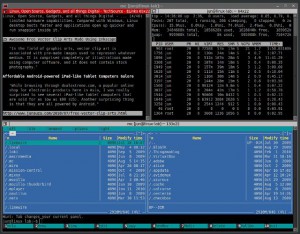
Getting started:
For Debian OSs (Ubuntu/Crunchbang etc)
sudo apt-get install terminator
For CentOS/RHEL:
sudo yum install terminator
Once installed, run the application ‘terminator’
Split the screen by right click, select vertical or horizontal. When a new screen is created, follow the same process again.
Once the layout is created, right click then choose preferences. A dialog box is displayed, select Layouts tab, select Add to create the layout, and enter a name. For each terminal option you can specify a custom command i.e. top. Click close to save your changes.
To load your terminator layouts simply enter ‘terminator –layout=mylayoutname’
This can be assigned to an application launcher or desktop shortcut, or an alias via the CLI. You could have multiple layouts, maybe one for development/coding, another for personal use.
Really interesting post. I think about this in Linux Format recently too. I might try it later on.